Selling is a numbers game, right? The more leads you get, the more deals you’re likely to close.
But let’s face it. Occasionally, a lead can fall through the cracks. You can miss a call, forget to send an email or text, fail to follow up, or show up late to any number of opportunities that could make the difference between simply having a lead and actually converting a lead.
Anytime you lose a lead, you miss an opportunity. But when the lead is coming from a Google Local Services Ad (LSA), losing a lead can actually mean you’ll miss out on getting additional leads from the platform.
That’s because Google LSAs earn the best placement on Google’s results page based in part on whether the agent answers the queries that come in. Luckily, you can set up Follow Up Boss to perfectly align with Google’s LSA platform so that you can manage leads with lightning speed, keep Google happy, and crush your LSA conversions.
We’ll explain how to set up Google Local Services ads in Follow Up Boss below, but first, let’s look at what LSAs are and how they work.
Table of contents
- What Is a Google Local Services Ad Anyway?
- How to Create Google LSAs for Your Real Estate Business
- Want to Close More Deals with Google Local Services Ads?
- How to Set Up Follow Up Boss for Google LSA Leads
- What Agents Need to Do When Google LSA Calls Come In
- Making It Mistake-Proof
What Is a Google Local Services Ad Anyway?
Google Local Services ads have been around for a while (you’ve probably seen them for plumbers, handymen, pet groomers — pretty much anyone you can hire locally), but Google only recently developed an algorithm that allows it to target real estate home buyers and sellers with these ads.
LSAs run on Google’s search results pages, but they look more like display ads than Google Search ads. LSAs are displayed at the very top of the results page, above both the paid Google Search ads and the free listings. Three LSAs are featured at the top of the search results page and below that, a button takes the searcher to additional pages of LSA results.

Local Services Ads for real estate typically include your photo, years of experience, Google Star rating, company name, and business hours — all at a glance. When searchers click on the ad, they’re served with a full page of information about your business.
At the right of the page, there’s a section that allows searchers to click on the agent’s phone number and enter straight into a call. There’s also an option for searchers to submit an email or phone number to receive a text, but both Google and users report that most inquiries come in over the phone.

Google Local Services ads vs. regular Google ads
LSAs are markedly different from the standard Google ads often used by real estate agents. Here’s why:
- Leads can use the LSA to phone you directly from the ad. They don’t have to take the extra step of visiting your website or copying down your phone number.
- The cost of LSAs is determined by the leads you receive — it’s not pay per click where you’re charged any time someone clicks on the ad. You only pay when a relevant lead calls you or submits a request for you to text or email them. You can also set a budget based on how many leads you want to generate.
- LSAs for real estate are especially useful for getting seller leads, at least according to Google. These leads also tend to be folks who are motivated to list their property.
- LSAs don’t require you to continually update keywords as is the case with Google Search advertising. Google does the keyword work for you.
Used alone, Google’s LSAs can promote your business and generate leads. Together with Follow Up Boss, you’ll get a bulletproof method for capturing leads and nurturing them all the way to close.
How to Create Google LSAs for Your Real Estate Business
Google LSAs are surprisingly easy to create because they’re built from the information you provide in your Google My Business profile. Google might ask for additional details, but the more complete your Google My Business profile, the more effective your Local Services Ad will be.
To get started with LSAs, you’ll need to first set up a free Google My Business profile. If you already have one, go ahead and make sure it’s complete and up-to-date.
Some of the key info to include in your Google My Business profile are your:
- Photograph
- Company name and address
- Website address
- Phone numbers and email address
- Business hours
- Services (include the services you offer for buyers and sellers, and any specializations like assisting first-time buyers)
- Geographic areas where you specialize
- Google reviews
Google also conducts a required background check when you sign up for a Local Services Ad campaign, and the words “Google Screened” will appear on your ad letting searchers know you’re legit.
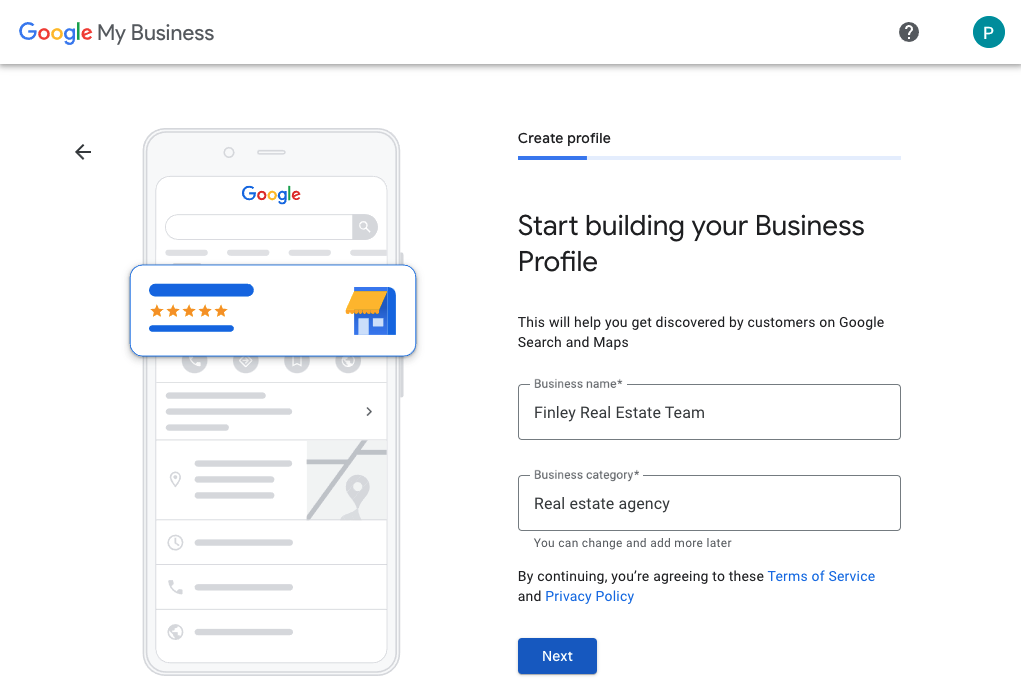
Want to Close More Deals with Google Local Services Ads? (Hint: You’ve Got to Answer the Phone)
One of the biggest perks of Google LSAs is that they allow real estate agents to grab leads almost instantaneously.
But there’s a catch: Google ranks your LSA by the rate at which you respond to leads.
If you don’t immediately answer the incoming phone call or reply by text or email, Google won’t place your LSA in the top three that appear on the first search results page. Fail to respond multiple times? You could end up at the very bottom of the second page.
And sure, Google ranks your ad placement using several other factors too, including your location in relation to the lead’s location, the number of reviews you have and your score, your business hours, and whether you’ve received repeated complaints — but the single most important factor that’s totally within your control is your response time to leads.
It’s Worth Repeating: You’ve Got to Answer the Phone
Follow Up Boss allows you to use a dedicated phone line so you can track all the leads that come in through your Google LSAs, while giving you an automatic system for answering the phone, tracking leads, and converting them. Here’s how.
How to Set Up Follow Up Boss to Convert More LSA Leads
First, take these initial steps to integrate Google LSAs into Follow Up Boss:
1. Create a new Team Inbox number
In Follow Up Boss, set up a new Team Inbox number for calls that come from your LSA.
- Go to Inbox > Manage
- Click ‘Add Number’
- Choose a number based on your desired area code
Note: If you’ve already set up Google LSAs and didn’t use a Follow Up Boss Team Inbox number, contact Google's support team at 650-260-5700 for help changing your number. 😉
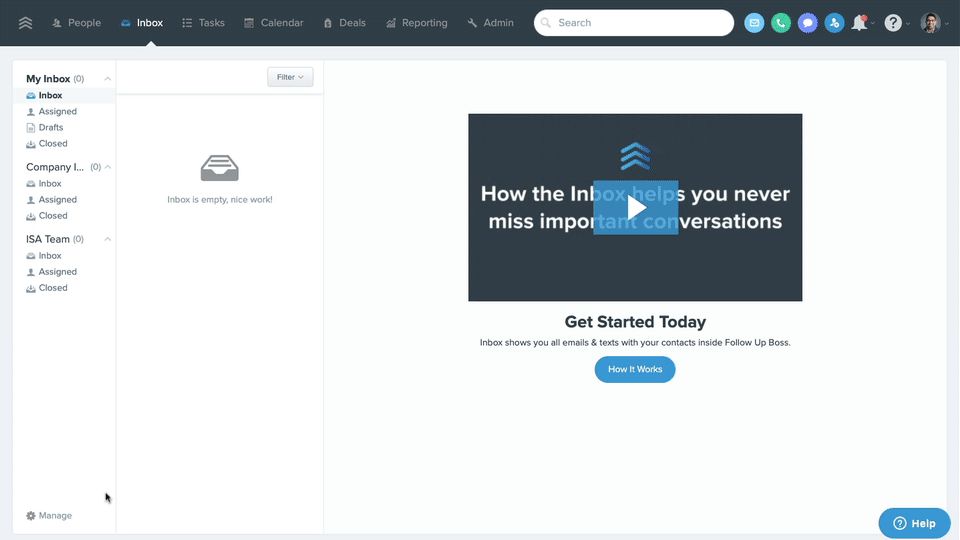
2. Label the Team Inbox number ‘Google LSA’
- You’ll want to give the Team Inbox number this label so you know which calls are coming from your LSA.
- Write down the number so you can give it to your agents later.
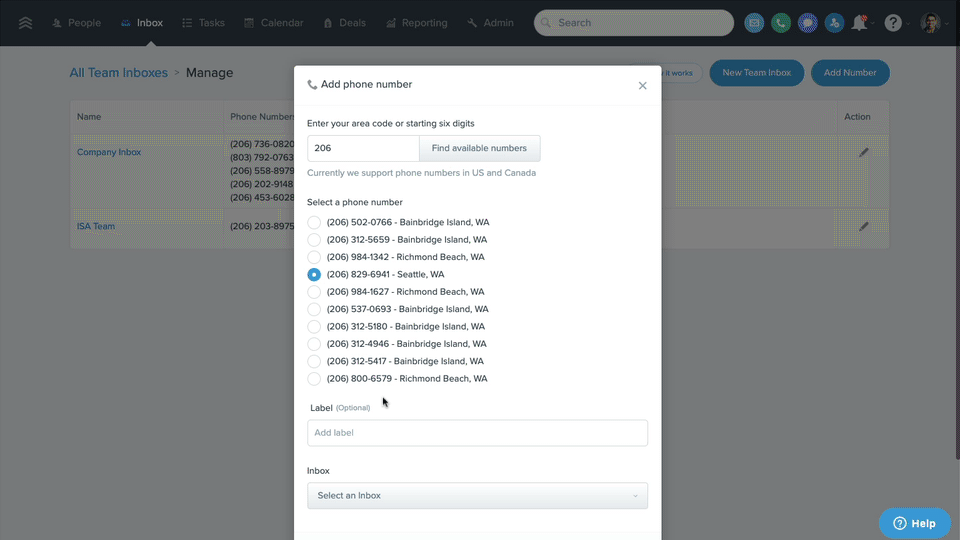
3. Add the Google LSA number to a Team Inbox
- When leads call or text your Google LSA number, the calls/texts will route to the Team Inbox you select here.
- In the next step, you’ll be able to set rules for how Follow Up Boss broadcasts and routes the calls/texts made to this Team Inbox.
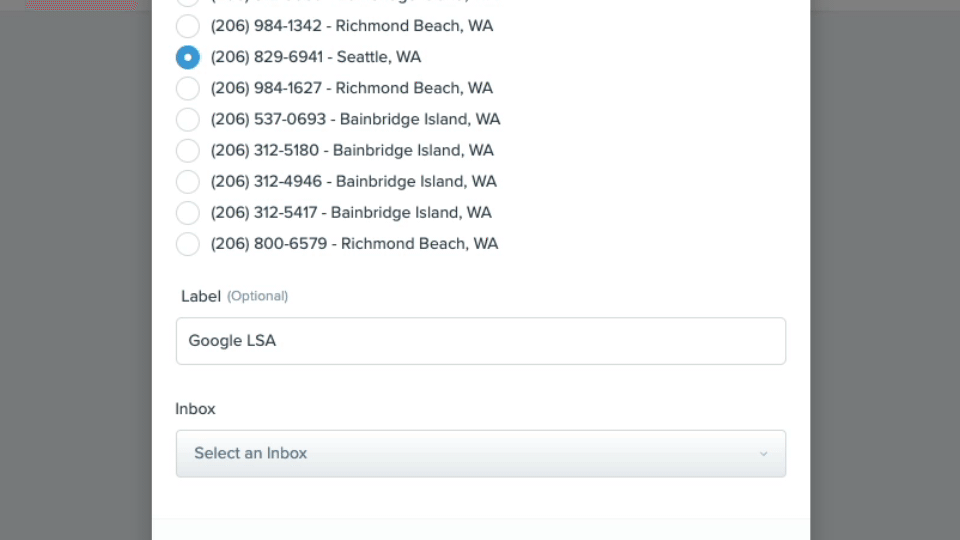
4. Choose how calls and texts get handled
- Click the Edit Inbox icon on the right of the Team Inbox that your Google LSA number is assigned to.
- Add the team members who should receive Google LSA calls. Inbound calls will broadcast to each agent simultaneously.
- Texts sent to the Google LSA number will route to the Team Inbox, and will be visible there to any members of the Team Inbox.
- If you want incoming calls to broadcast to any other phone lines, add those numbers in the Additional Numbers section. If you add multiple numbers in this section, select the “Prompt for keypess” checkbox next to each number to ensure inbound calls get broadcasted to all team members.
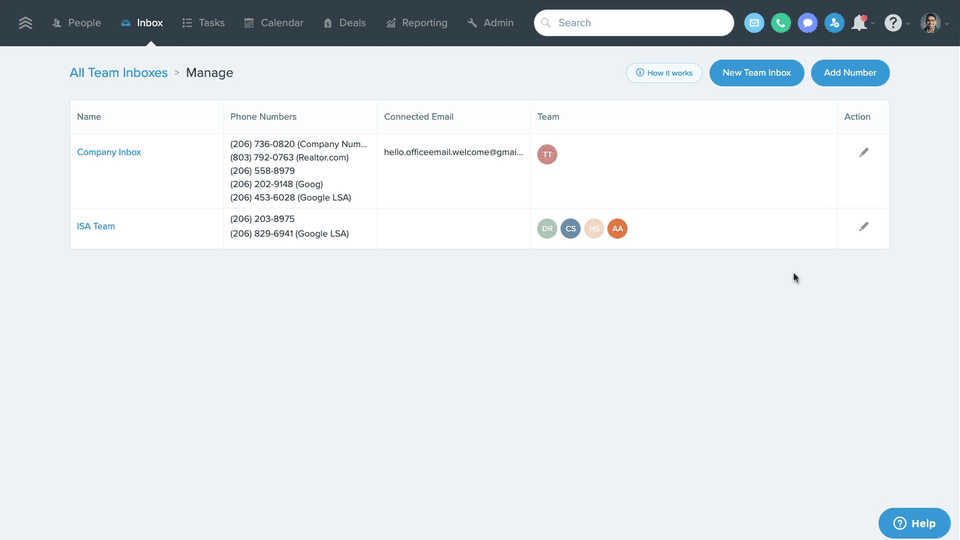
5. Contact Follow Up Boss Support
- Contact support@followupboss.com and ask them to turn off Auto Closing for new calls. This allows completed calls to stay in the Team Inbox until your team manually closes them.
6. Turn on appointment reminders
- Go to Power-Ups and turn on Appointment Reminders to send leads a reminder text before their appointment.
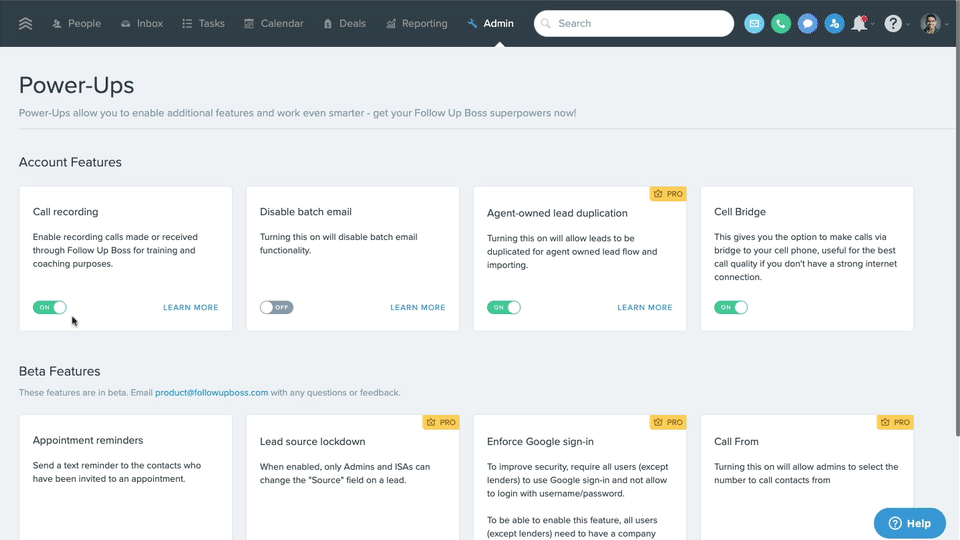
7. Turn on call recording
- Go to Power-Ups and turn on Call Recording to give managers great “game film” to see who’s converting these calls, so that they can coach agents for higher LSA conversion rates.
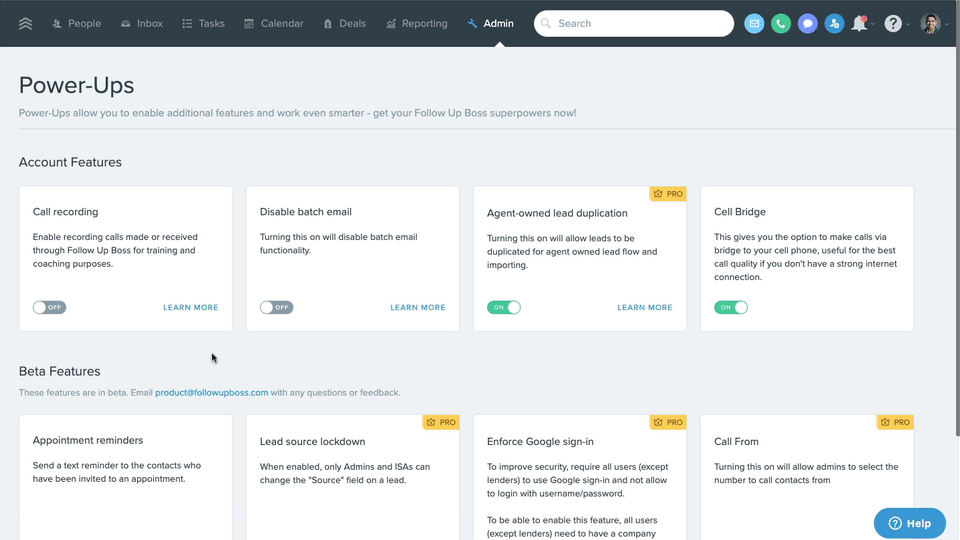
What Agents Need to Do When Google LSA Calls Come In
1. Before calls come in, create an LSA Contact
- Create a new contact in your cell phone with the Team Inbox number created in Step 1 above. Label it “Google LSA “ so you can immediately identify incoming calls.
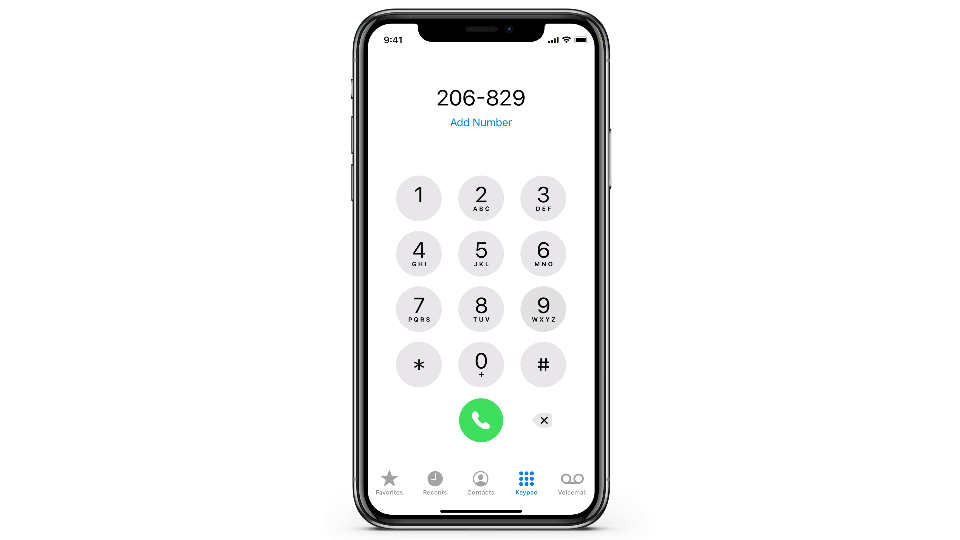
2. Answer the phone
- Remember: Google LSAs earn the best placement on Google’s results page based in part on whether your team answers the queries that come in, so it’s vital to answer these calls.
- These leads are typically ready to make a move, and they just might call the next agent rather than leave a voicemail.
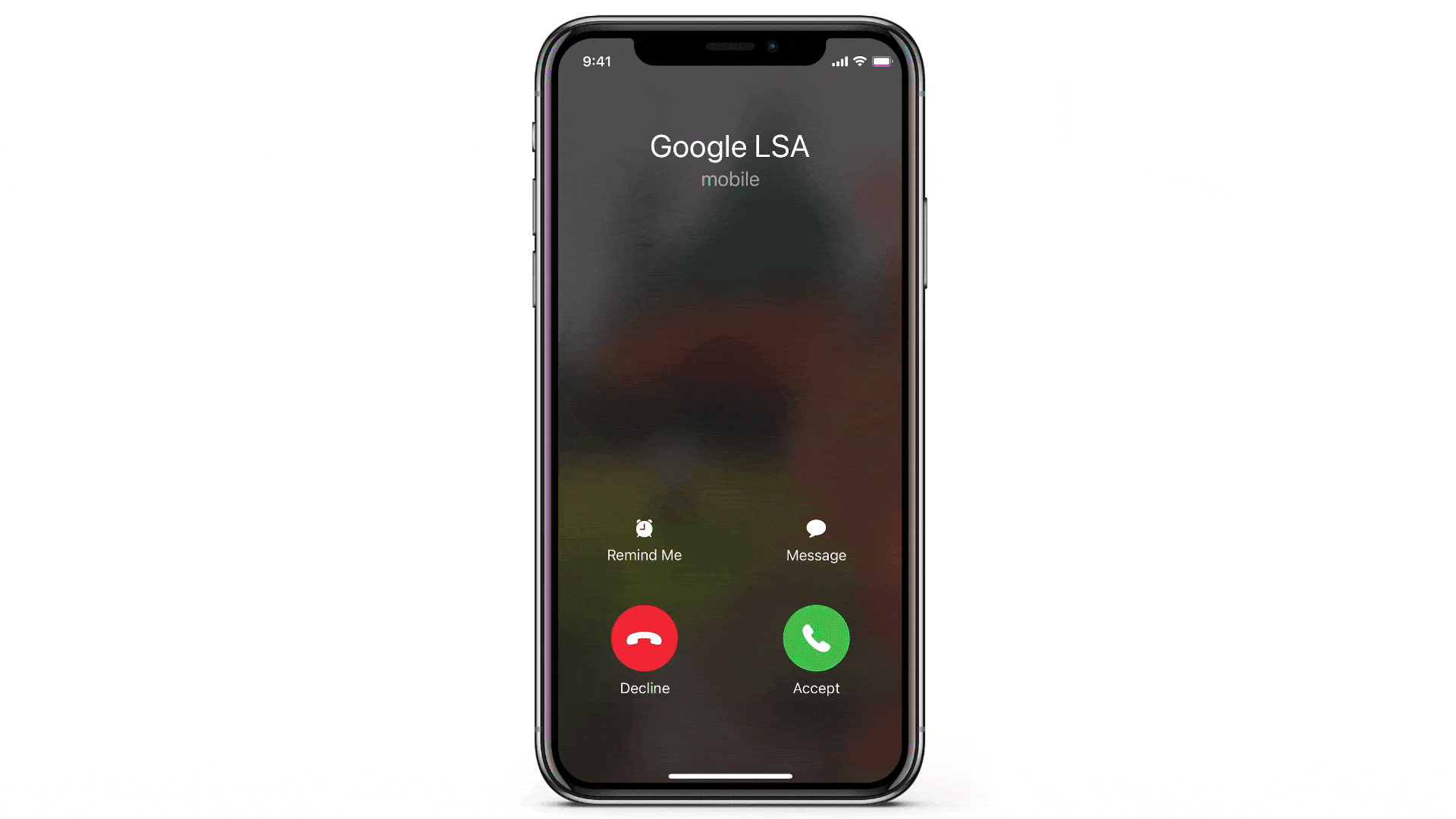
3. Ask for the caller’s name and contact info
- Google doesn’t capture a caller’s name, email, or other contact information for calls that come directly to your phone. Make sure you ask for this information so that you can enter and track the lead in Follow Up Boss.
4. Have a script ready
- These calls will be your first contact, so you’ll want to gather some information about the caller’s needs and wants first.
- Once you’ve gathered some basic info, have a script ready so you can nail down an appointment.
5. Set up an appointment
- Calls that come in on your Google LSA line are typically from leads looking for immediate assistance, so your objective is to set up an appointment.
6. Create the lead in Follow Up Boss
- After the phone call, go to the Team Inbox in Follow Up Boss and create a lead there.
If you’re working on a desktop:
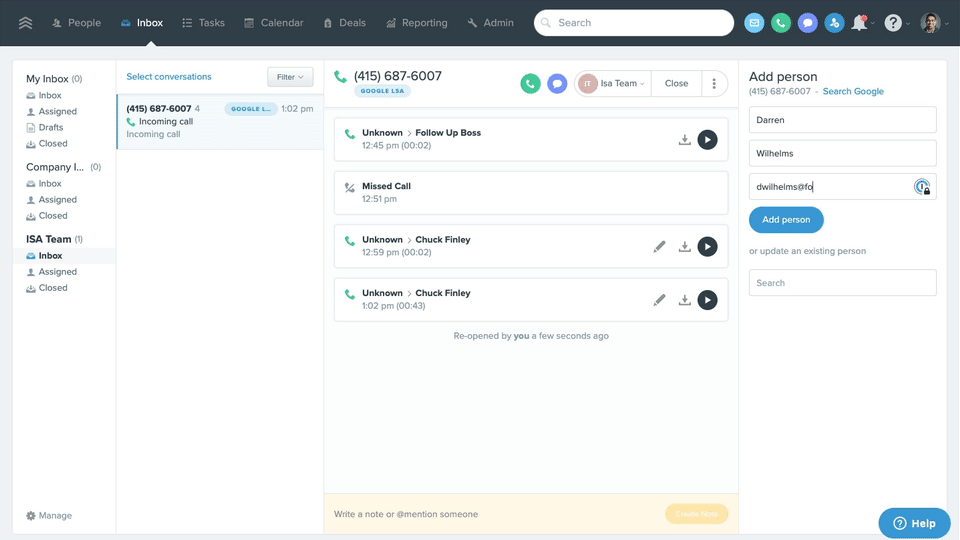
If you’re working on your iPhone:
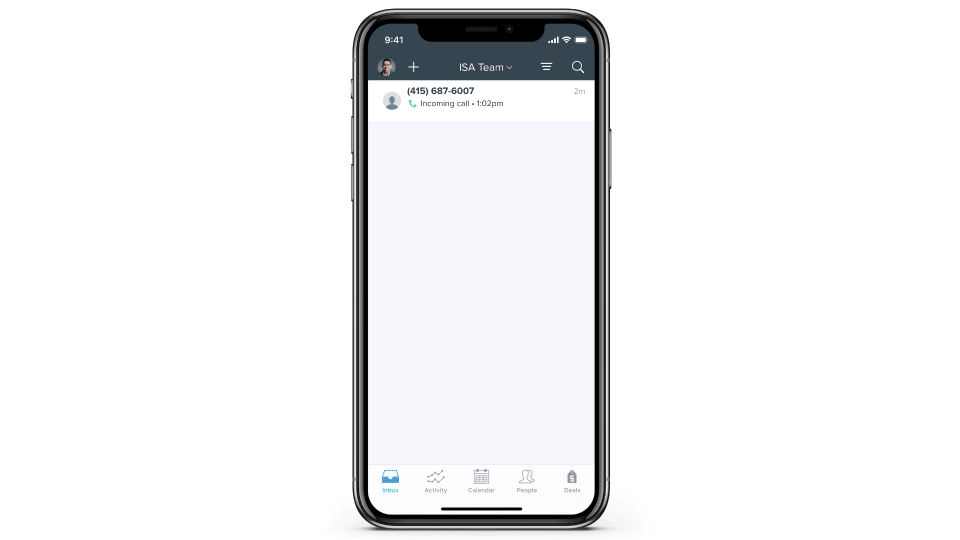
If you’re working on an Android:
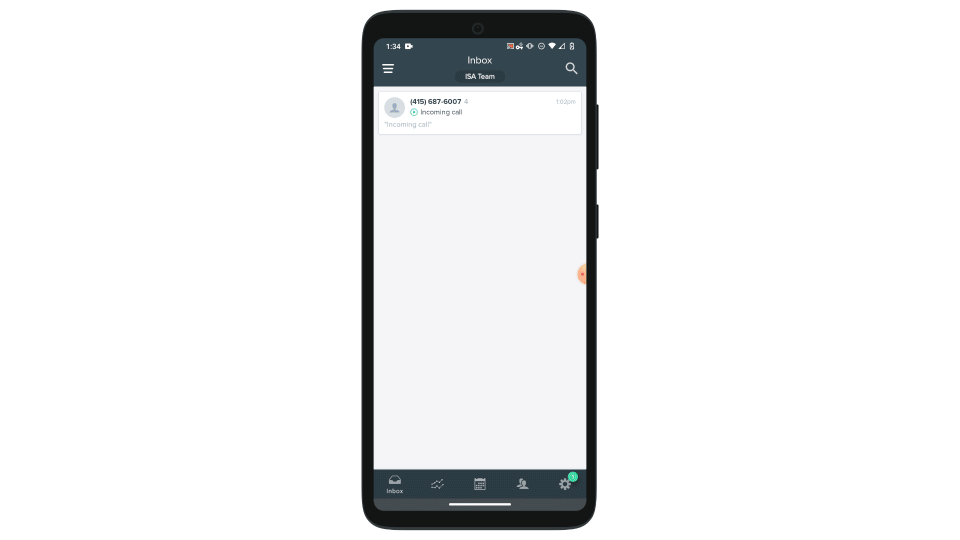
7. Set the appointment in Follow Up Boss
- Set the appointment in the Team Inbox in Follow Up Boss.
If you’re working on a desktop:
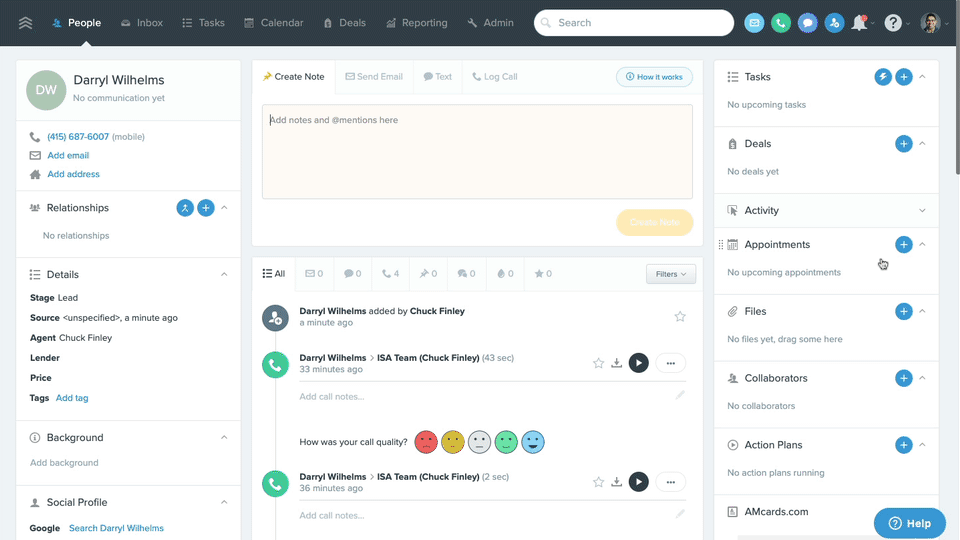
If you’re working on your iPhone:
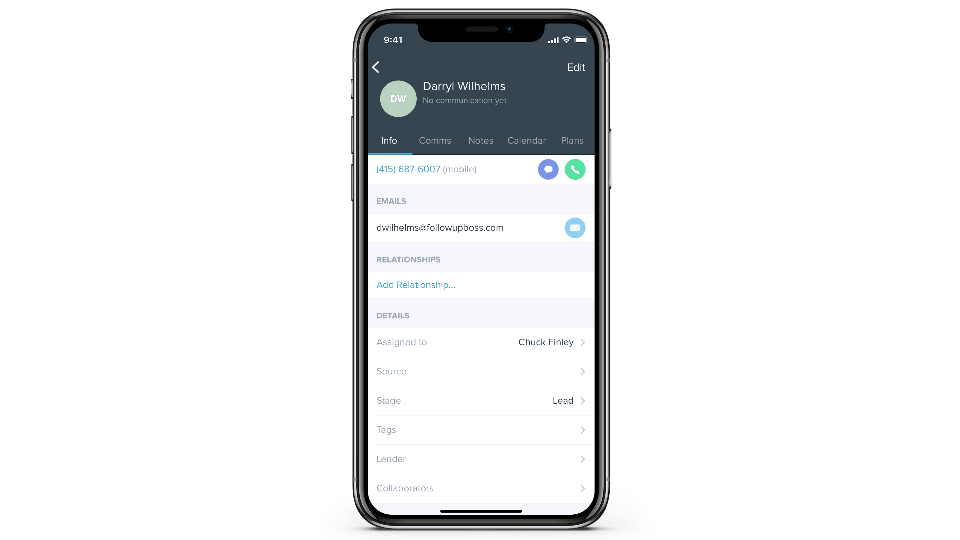
If you’re working on an Android:
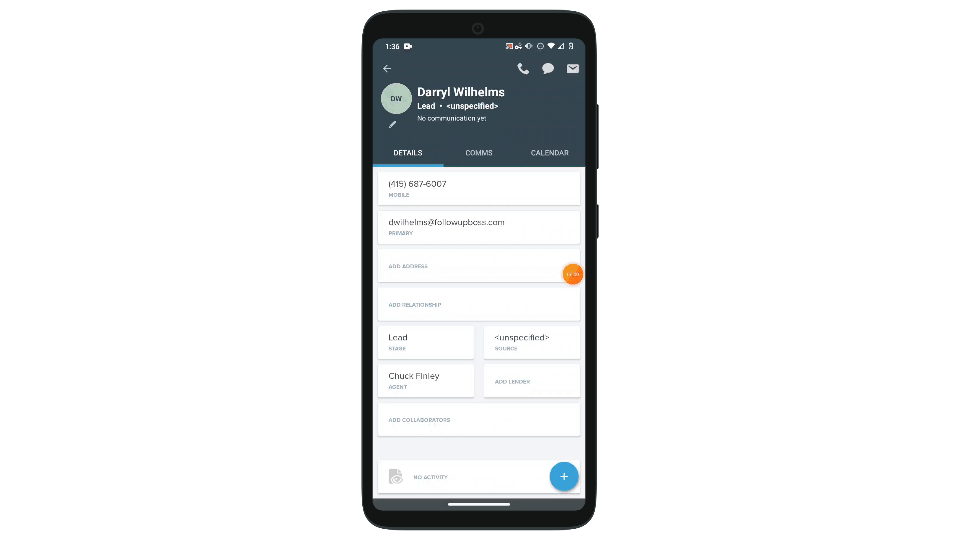
8. Follow up and Update
- Follow up as you normally would to build a relationship with this lead and close the deal. Update the person’s stage as needed so it shows up in your Smart Lists and automation schedules.
Make It Mistake-Proof: What Real Estate Team Leaders and Managers Can Do
If you’re a manager, broker or team leader, you’ll want to follow these steps to ensure that your Google LSAs, Follow Up Boss and agents are working in perfect harmony.
1. Coach your agents on why LSAs matter
- Coach your agents to follow the steps above, especially getting names and email addresses for leads that come in over the phone. And don’t forget to let them know why these leads are a priority!
2. Update Google LSA portal
- Go to the Google LSA portal, and click ‘Mark Booked’, and ‘Already Completed’ to tell Google that you’ve responded to the lead.
We can’t say it enough. Google is tracking answer rates, so it’s uber important to be thorough in your follow-through.
- Add the customer’s name to the record in Google as well. Note: Google has a place for you to add the lead’s email address so you can send them a request for a Google Review.
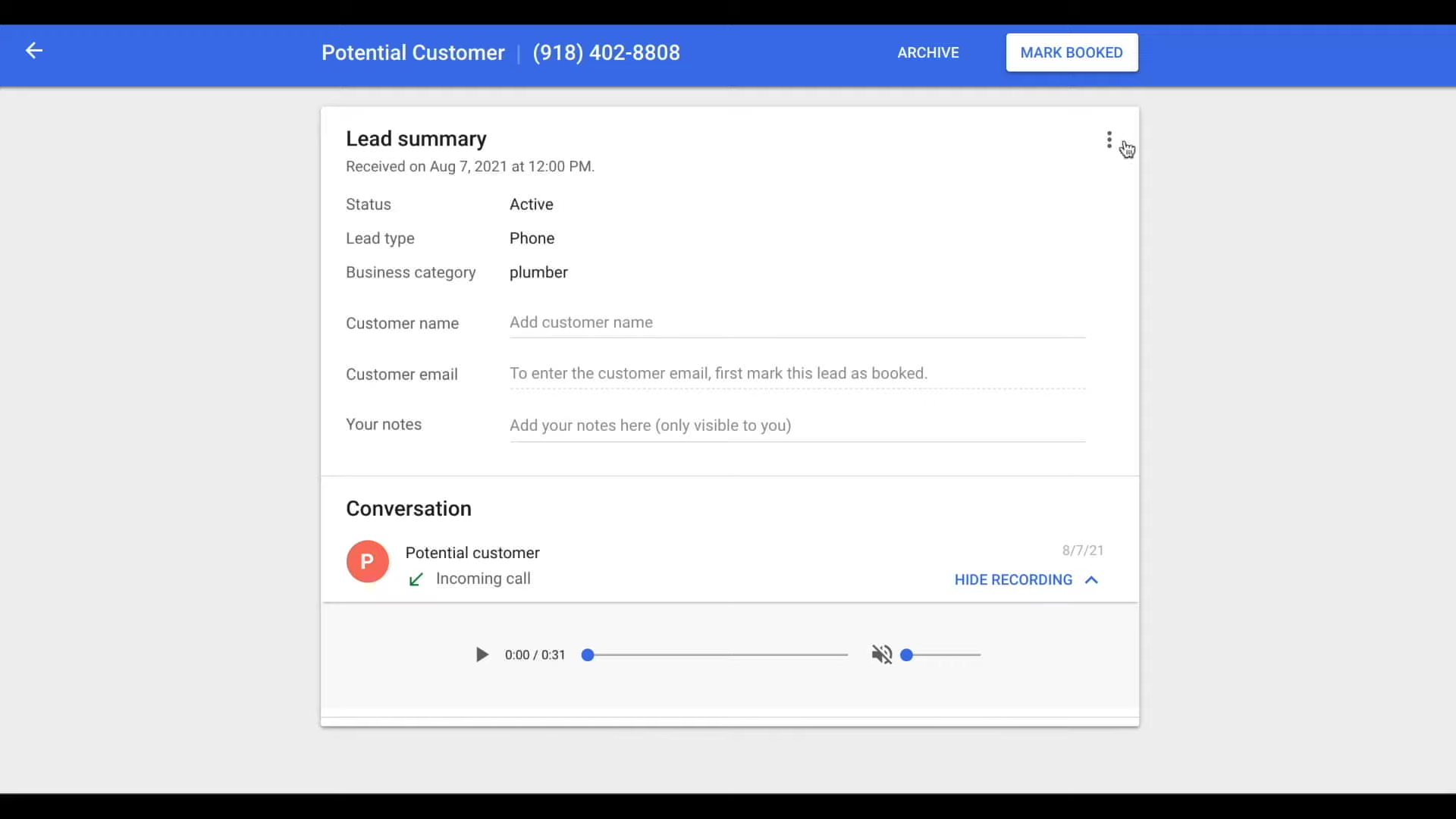
3. Active oversight is key
- Once a week, take time to update your Google LSA portal. Open the portal, copy the phone number from a caller, and search in Follow Up Boss by the phone number to make sure that the lead was created in the system.
- Review what happened with that lead. Then @mention the agent in a note if there’s anything more they need to do.
Putting It All Together
There’s no doubt that an active strategy for lead generation is essential to growing your business — and Google LSAs can definitely be a big part of any healthy real estate lead gen plan.
But getting leads isn’t enough, and even the top rainmakers won’t achieve the results they want without a system to manage it all. That’s where Follow Up Boss can help.
So before you dive headfirst into launching your LSAs, make sure you’ve taken the time to set up your process to create a great experience for incoming prospects and capture every ounce of ROI from your Google LSA strategy.


.svg)


.svg)
.svg)
.svg)
.svg)
.png)

.webp)